

Did You Know?

The navigation bar will appear on the left side when on a PC or Mac, and on the right side when on a mobile device.
On mobile, you may see a hamburger menu to expand the navigation: ![]()
Depending on your role, you will see one or two sections to the MRC navigation. Clicking the triangle will expand and collapse the navigation:

When first loaded, the menu will be collapsed. Here we are looking at the MRC – Admin section
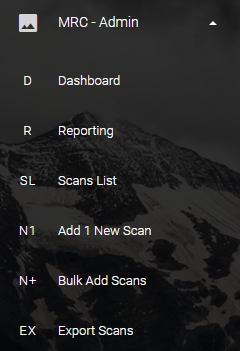
Clicking the triangle will expand the menu to reveal the sections available to you.
Export Scans – Open a page that displays the barcodes/QR codes available to print, stick, and scan.
Dashboard – High-level view of activities and status of Scans and Tasks.
Reporting – Detailed report offerings to deep dive on scans, tasks, and images.
Scans List – Displays all the scans available in the system with some detail.
Add 1 New Scan – Access the form to add 1 new scan to the system.
Bulk Add Scans – Add multiple scans into the system with a single upload
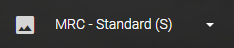
The other section is labeled “MRC – Standard”.
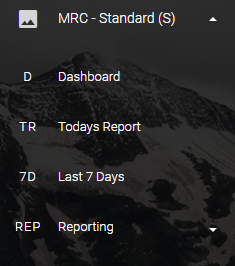
Clicking the triangle will expand the menu to reveal additional sections.
Reporting – Click to expand a list of shortcuts to report on “Today”, “Last 2 Days”, “Last 7 Days” and “Last 30 Days”.
Dashboard – High-level view of activities and status of Scans and Tasks.
Todays Report – Detailed report of the scans, tasks, and images for Today.
Last 7 Days – Detailed report of the scans, tasks, and images for the last 7 days.