

Did You Know?

The navigation bar will appear on the left side when on a PC or Mac, and on the right side when on a mobile device.
On mobile, you may see a hamburger menu to expand the navigation: ![]()
Depending on your role, you will see one or two sections to the HWM navigation. Clicking the triangle will expand and collapse the navigation:

When first loaded, the menu will be collapsed. Here we are looking at the HWM – Admin section
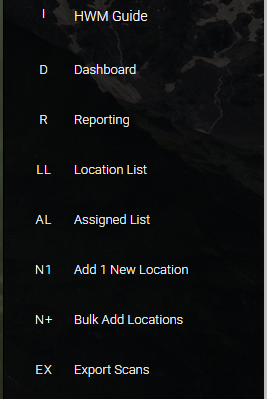
Clicking the triangle will expand the menu to reveal the sections available to you.
HWM Guide – Takes you to these guides on HWM.
Dashboard – High-level view of activities and status of Locations and Tasks.
Reporting – Detailed report offerings to deep dive on scans, tasks, and images.
Location List – Displays all the locations available in the system with some detail.
Assigned List – List of locations that have been assigned.
Add 1 New Location – Access the form to add 1 new location to the system.
Bulk Add Locations – Add multiple locations into the system with a single upload.
Export Scans – Open a page that displays the barcodes/QR codes available to print, stick, and scan.