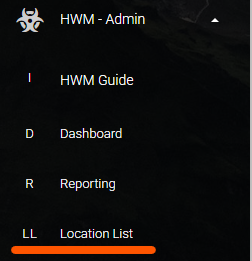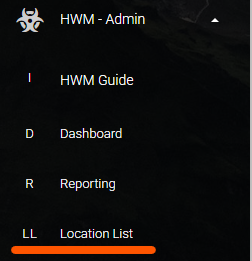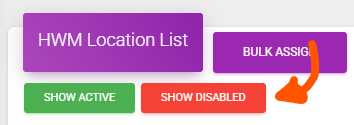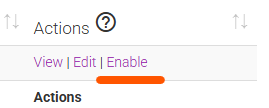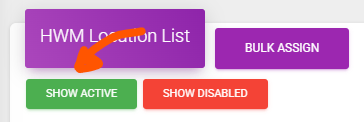Did You Know?

There are times that you will want to remove a Location from rotation.
Maybe it is an area that is no longer needing the attention. Maybe it is no longer used. Maybe the Location was accidental. There are a number of reasons to remove a Location.
In this article we will explain how to Disable the Location and how to re-Enable or recover it, if needed.
You can access this page from the navigation bar by expanding the “HWM – Admin” menu, then click “Location List”.
Standard User accounts do not have access to the Location List. If you do not see “Location List”, and believe that you should, please let us know. We will work with your company contact to ensure appropriate permissions.