

Did You Know?

HWM – Admin – Reporting
This report is available by expanding the “HWM – Admin” section and clicking “Reporting”, then clicking the “Daily” button.

Here you can see the details of the Locations and Tasks by Day.
To the right the user can select specific “Zone(s):”. Click the drop down and check, or uncheck, Zones of interest.
This allows for filtering the contents of the page to a specific Zone.
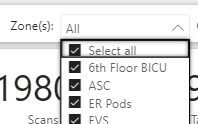
All the way to the right, there is a section for “Choose Date(s):”. Clicking on the date will drop down a calendar to select the start date, and end date, for a report.
The user can also type directly in the date fields without the need to use the calendar selection method.
The report page will automatically update based on the selection.
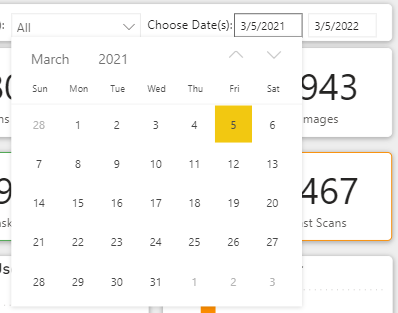
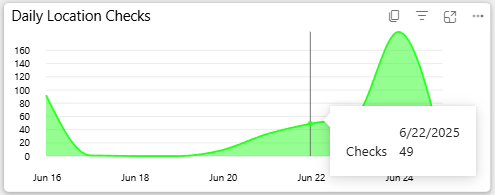
The first chart, in the upper left corner of the page, is the “Daily Location Checks”.
This will show you the number of checks performed each day.
Like other reports, hovering over a datapoint will display the numbers behind the report.
In the upper row of the page, the first tile is a count of the “Location Checks” done for the period of the report.
If you chose a month, it is the total checks for the month. If you chose one year, it is the total checks for the year.
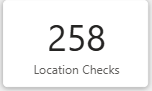
In the upper row of the page, the second tile is the count of “Tasks” done for the period of the report.
As with the previous tile, if you chose a month, it is the total tasks for the month. If you chose one year, it is the total tasks for the year.
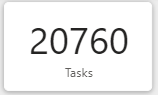
The final tile, is the number of images uploaded for the period of the report.
As with the other tiles, and sections within this page, if a period of one month was selected, it is the images uploaded for the month. If a year was selected, it is the number of uploaded images for the year.
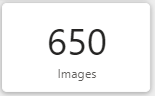
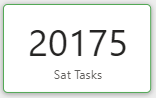
Below the “Location Checks” tile you will see “Sat Tasks”. This is a count of the “Sat”, or Satisfactory, Tasks that were completed for the period of the report. Adding “Sat Tasks” and “UnSat Tasks” will equal the value in the “Tasks” tile.
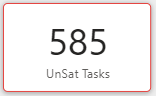
After the Sat Tasks tile, you will find the “UnSat Tasks”. This is a count of the “UnSat”, or Unsatisfactory, Tasks that were completed for the period of the report. Adding “Sat Tasks” and “UnSat Tasks” will equal the value in the “Tasks” tile.
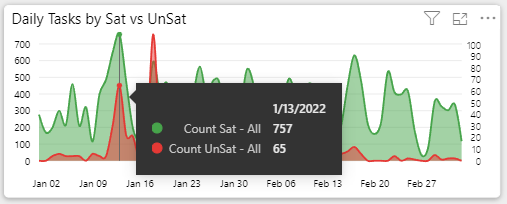
The large chart in the second row is the “Daily Tasks by Sat vs UnSat”. Here you will see the number of daily tasks conducted throughout the period of the report. Green represents “Sat Tasks” and Red represents “UnSat Tasks”.
Like the other charts, within most parts of the reporting and dashboards, hovering over the datapoint will provide additional detail and the numbers behind the chart.
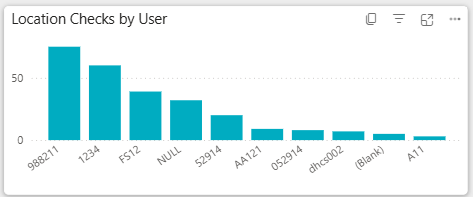
Moving to the right from the “Daily Tasks…” chart you will see “Location Checks by User”. This will provide a breakdown of the total number of checks conducted by each person within your organization for the period of the report.
Try clicking the bar above a User. It will filter the page for the selected User.
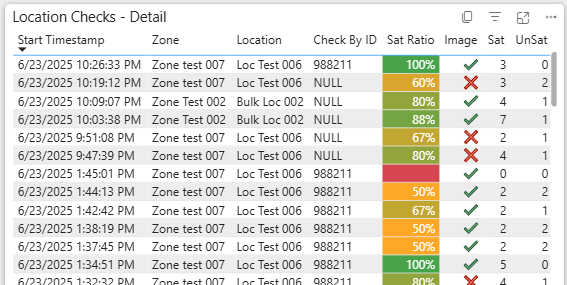
The large table of information on the lower left corner is the “Location Checks – Detail”. This is where each of the checks conducted for the period are listed.
Click a row within this table to show the details, including the image in the visual to the right.
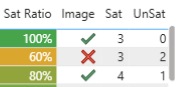
Also, note that the “Sat Ratio” within the “Location Checks – Detail” uses conditional formatting to help highlight Scans that had a lower than 100% Satisfaction.
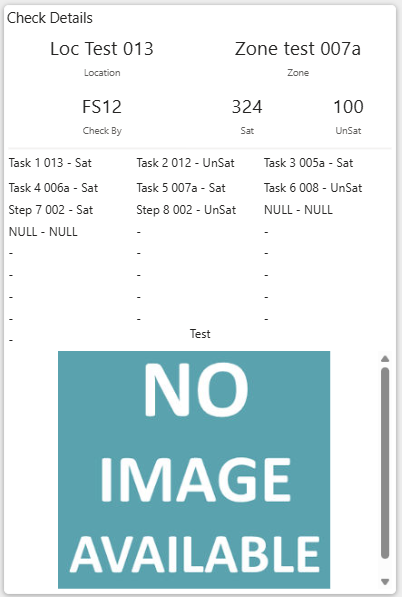
The final part of the page is the “Check Details” card.
When the user selects one of the rows in the “Location Checks – Detail” the details of that scan, including the image, will be displayed in the “Location Details” card.
In this example, you can also see where “Floor” was marked “Unsat” with some notes about what needs to be done to correct it.
Perfect example of how to best leverage the system.