

Did You Know?

This report is available by expanding the “HWM – Admin” section and clicking “Reporting”

The first page that loads is for “Today”
The far right of the report navigation bar allows the user to “Choose Zone(s):”.
This allows for filtering the contents of the page to a specific Zone.

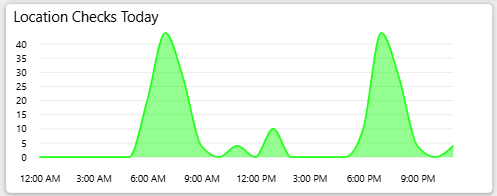
The upper left chart is the “Location Checks Today” and allows for the user to examine the number of checks performed by hour for the day.
Hovering over a datapoint will provide tooltip showing the details.
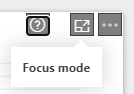
You can also hover your mouse over the upper right corner to reveal “Focus mode”. Clicking this will open the chart in a larger view.
Like in the Dashboard, the upper right consists of five tiles. The first shows a count of “Location Checks” which displays the number of checks that were conducted.
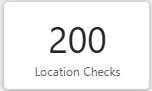
Next to the Checks is “Tasks” which provides the number of Tasks completed for the day. Remember a Check can have up to 40 Tasks associated with it.
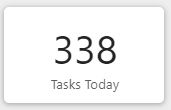
The last tile of the row is the number of “Images” that have been uploaded for the day. Each check that is submitted into the system has the opportunity to have media attached.
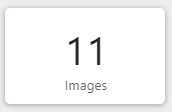
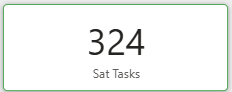
Below the “Location Checks” tile you will see “Sat Tasks”. This is a count of the “Sat”, or Satisfactory, Tasks that were completed for the day. Adding “Sat Tasks” and “UnSat Tasks” will equal the value in the “Tasks” tile.
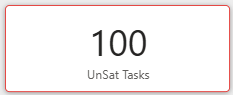
After the Sat Tasks count you will find the “UnSat Tasks” count. This is the number of “UnSat” or Unsatisfactory Tasks for the day.

The large chart in the second row is the “Hourly Tasks Sat vs UnSat” records. Here you will see the number of tasks conducted throughout the day. Green represents “Sat Tasks” and Red represents “UnSat Tasks”.
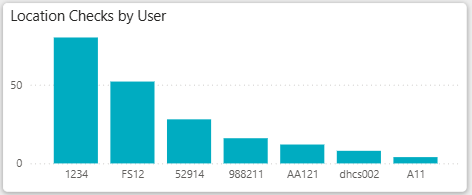
Moving to the right from the “Hourly Tasks…” chart you will see “Location Checks by User”. This will provide a breakdown of the total number of Checks conducted by each person within your organization.
Try clicking the bar for the User. It will filter the rest of the page for the selected User.
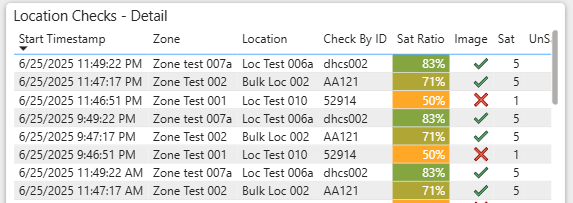
The large table of information on the lower left side is the “Location Checks – Detail”. This is where each of the Checks conducted is listed.
Click a row within this table to show the details, including the media, in the visual to the left.
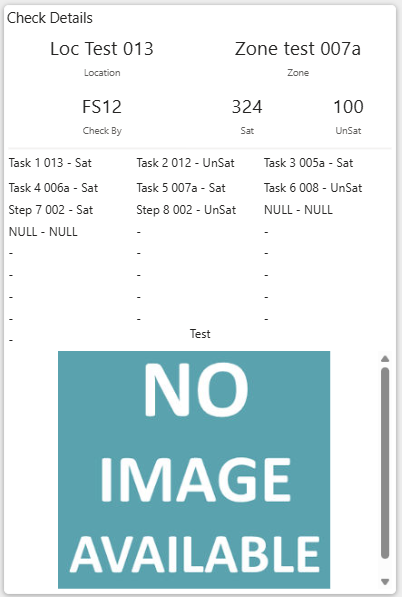
The final part of the page is the “Check Details” card.
When the user selects one of the rows in the “Location Checks – Detail” table the details of that check, including the media, will be displayed in the “Check Details” card.