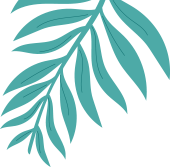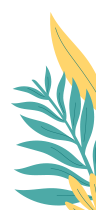eQA – Admin – Reporting – Daily
eQA – Admin – Reporting This report is available by expanding the “eQA – Admin” section and clicking “Reporting”, then clicking the “Daily” button. eQA – Admin – Reporting – Daily Here you can see the details of the QA’s