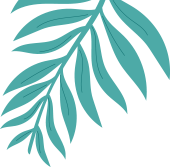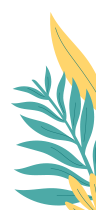MRC – Reporting – Zone Report
The most common way to get to the “MRC Zone Reporting” is to click on the “Zone” value within another report. Including the “Scan List” page. Even if the Zone is showing as “unclassified” (the default if no Zone is provided),