

Did You Know?

There are times when you will need to edit a users account. Everything from updating the spelling of a name, adding in their correct Employee Number, or changing the users Role, can be done through the “User Management” section.
To access this feature, the user will need to have the Role of “Super Admin”. Once this Role has been assigned to the uses account they will see “User Management” available in their navigation. ![]()
There are three types of Roles within DHC Systems. Each has a graduating level of access and permissions. By default users are given the role of “Standard”. To gain higher levels of access, they will contact their locations “Super Admin”.
The four cards along the top of the User Management page display the number of users by Role. See “Role Types”, and the card footers, for a brief description of the Role functions.

The main table of information on the page displays basic information for each account, allows for sorting, searching, and modification of the accounts listed.
Click in the “Search records”, ![]() , box and start typing to quickly filter the “User List”. The table should start narrowing the results as you type.
, box and start typing to quickly filter the “User List”. The table should start narrowing the results as you type.
You can also change the number of results shown on the page, or from the search results, by updating the “Show ## entries” selection. Simply click to expand and select the number of records to display on the page.
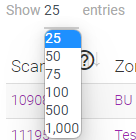
The headers, or titles, at the top of each column of the “Users List” table can be sorted ascending or descending. Click the header text to toggle the sorting back and forth.
Additionally, the information icon, ![]() , next to the text provides additional information about the contents of that column, and the information in it. Hover over the information icon to display the tooltip.
, next to the text provides additional information about the contents of that column, and the information in it. Hover over the information icon to display the tooltip.

Columns are as follows:
The fastest way to update a users Role is by using the “Quick Apply” buttons. Simply locate the user that needs their Role, or permissions, updated and click the button corresponding with the Role you would like assigned to the user. The next time the user logs in, their new access will be available.
NOTE: Clicking the “Disable” button will result in the user no longer having access to the system. This change is reversible but will require that you reach out to DHC Systems Support for assistance.

For example, if the user “Corie Masters” is currently able to do reporting but you would like them to be able to load new barcodes. You would find them in the “Users List” and simply click the “Admin” button. You should now see them noted as having “admin” in the “Role” column.
If the user is signed in at the time the changes are made, they will need to sign out, and then back in, to see the changes.
There are times that the user misspelled their email address (which is used for password resets), or their Employee ID is incorrect, or, for whatever reason, the “Quicky Apply” option won’t work for your scenario. For that you will want to click the “Edit” button for the users account needing modification.
Once the form opens, you can make changes to various aspects of the users account, including changing their “Role”.
Once the changes are complete, clicking the “Update User” button will apply the changes to the users account.
Similar to “Quick Apply”, the user may need to log out, then back in, to see the changes in the system.