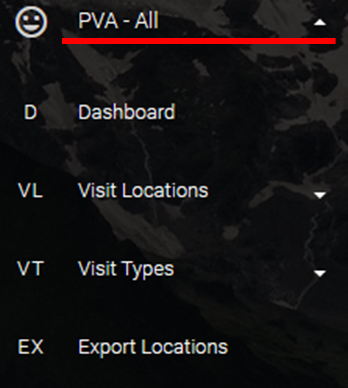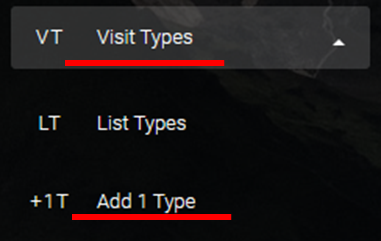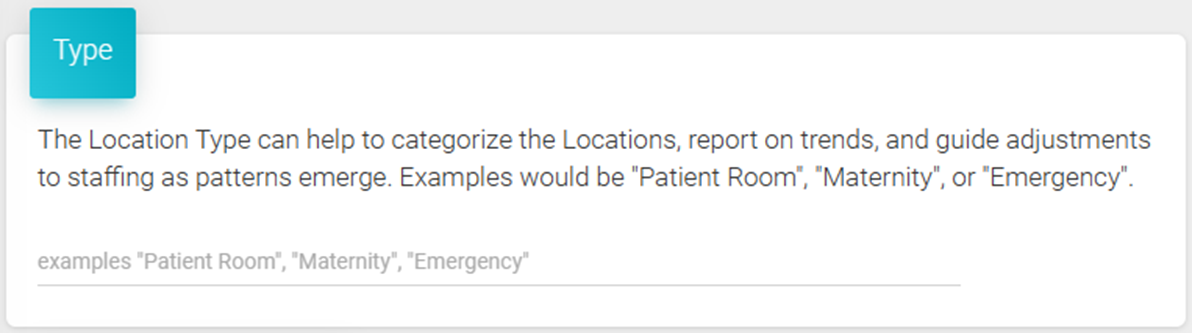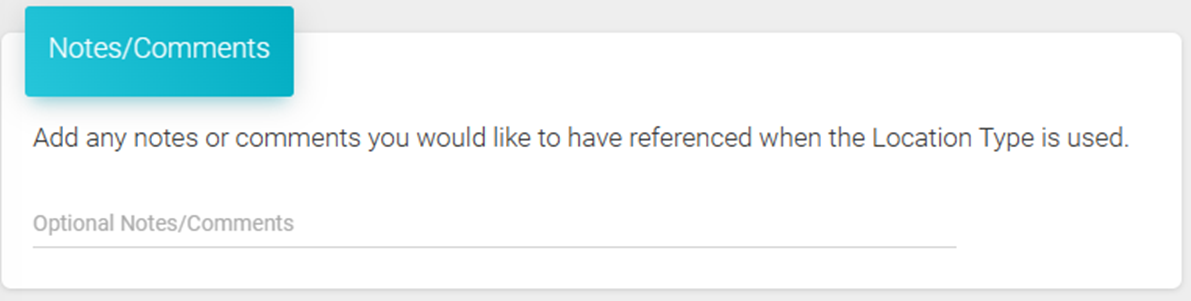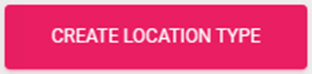Before you can use the “Bulk Add Locations” or “Create” a new Location using a standard set of questions, you must add a new Visit Type to the system. The Visit Type is a set of questions that will autofill when using the “Bulk Add Locations” process or when using the “Type List” to “Create” a new Location. Both processes fill in the questions automatically.
Add 1 Type
- You must first be signed into the system
- Expand the “PVA – All” menu
- Click “Visit Types” then “Add 1 Type”
- Enter a “Type Name” to help categorize the Locations, report on trends, and guide adjustments to staffing as patterns emerge.
- Enter up to 15 Patient Visitor Questions
- HINT: Use the “Show More Questions” button to display more entry boxes
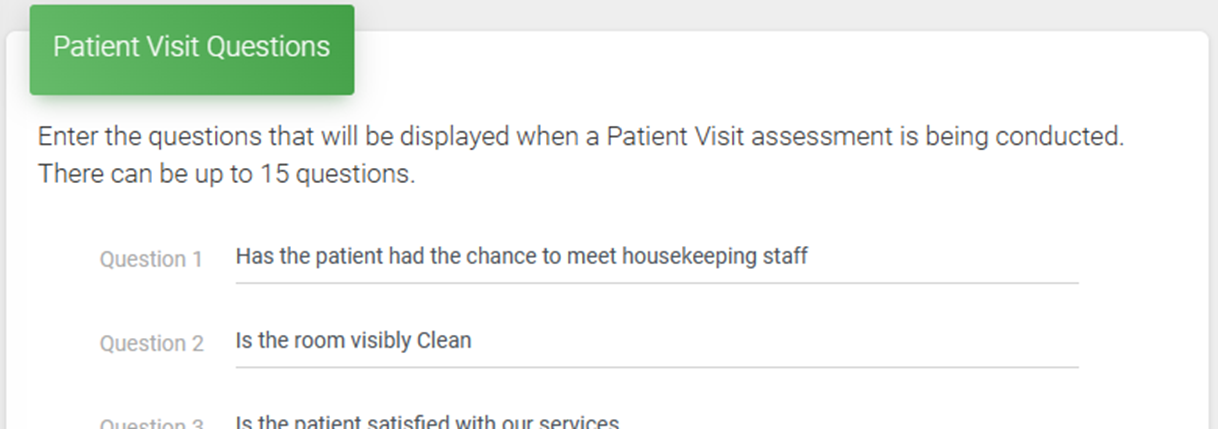
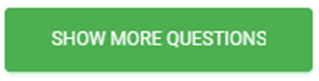
- Enter up to 20 Discharge Room Questions
- HINT: Use the “Show More Questions” button to display more entry boxes
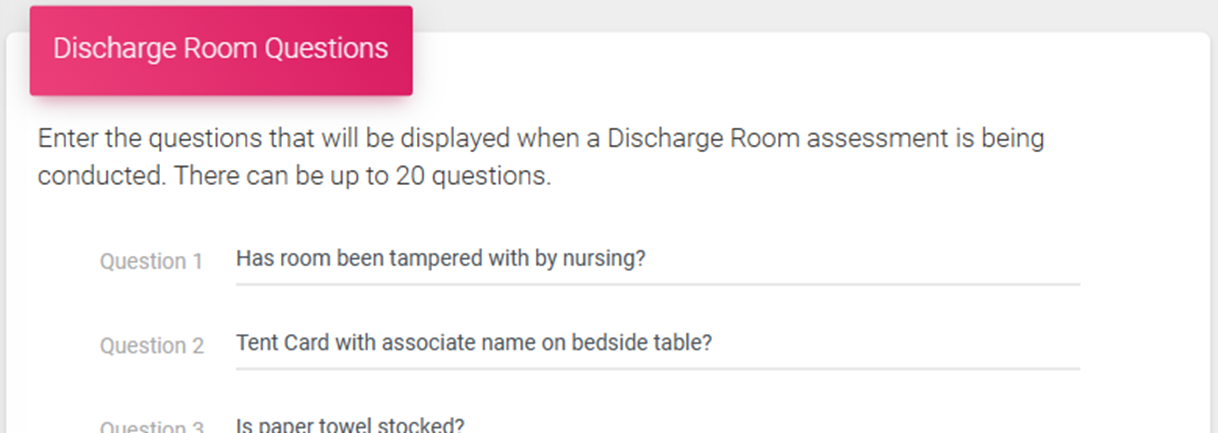
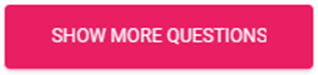
- Optionally, you can add any Notes or Comments that you would like to display when the Type is used to create Locations
- Click the “Create Type” button to add it to the system
- Once the Type has been added, it is available to create new Locations using the “Bulk Add Locations” or “Create” processes