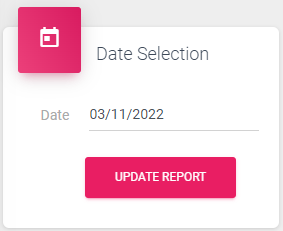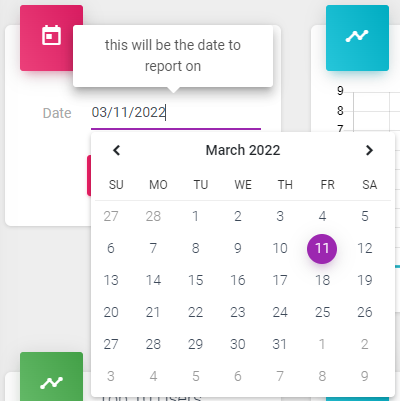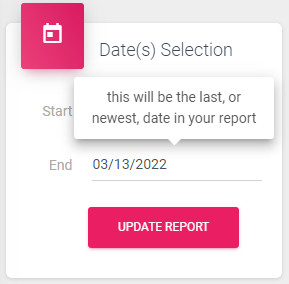As you use different reports across the system you may need to select a custom date, or date range. There are plenty of places that will quick link you to a date, such as “Today”, or last 7 days, but there are times when you need something a little more specific of precise.
First, we will look at the “Date Selection”.
This will allow you to choose one, single, day and is usually combined with reports that are at the hourly level.
Simply click in the “Date” field and either select the date from the calendar that pops out or type the date into the field.
After updating the date, click “Update Report”.
MRC Multi-Day, or Date Range, Reporting
Next, we will look at the multi-day selection process.
This is generally paired with reports that show a daily grain of reporting.
By default this report will select dates associated with the navigation selections. For example, if you click the “Last 7 Days” link, it would start on the date from a week ago, and end on todays date.
You can change those dates by clicking in the field next to the date you want to change, then selecting a new date from the dropdown, or typing the new date in manually.
After updating the dates, click “Update Report”.
Notice, too, that when hovering your mouse, or clicking the field brings up a tooltip to help explain the purpose of the field. This is present in most locations around the system and products.