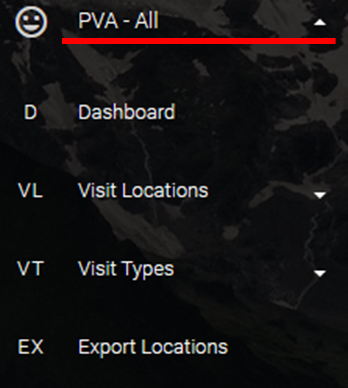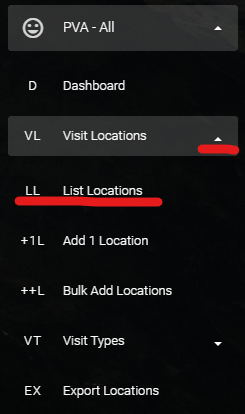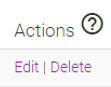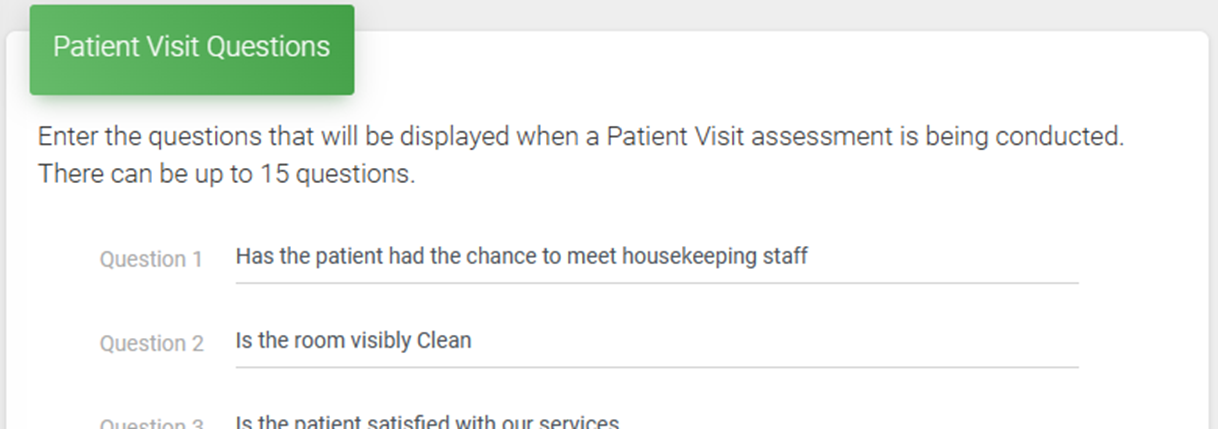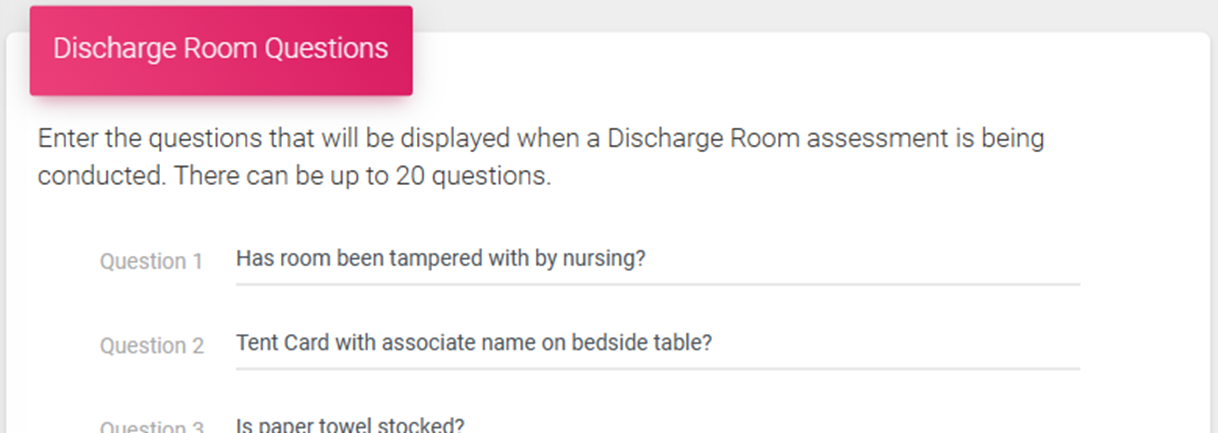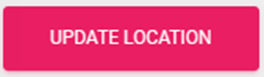After a Location has been added for a Patient Visit Assessment it may be necessary to make changes to the questions, spelling, name or just add a note.
This is the process for editing the Location Name, editing, removing, or adding associated Patient Visit (PV) Questions, Discharge Room (DR) Questions, or optional notes or comments.
- You must first be signed into the system
- Expand the “PVA – All” menu
- Click “Visit Locations” then “List Locations”
- Click “Edit” in the “Actions” column for the Location you want to edit
- Review the Location “Name” for any changes needed, edit where applicable
- Review, edit, or remove questions from the “Patient Visit Questions” as needed
- Review, edit, or remove questions from the “Discharge Room Questions” as needed
- Optionally, add or update any “Notes/Comments” that should appear on the Assessment form
- Click “Update Location” to save the changes
- Complete. The next time the Location is scanned the changes will appear on the Assessment form.