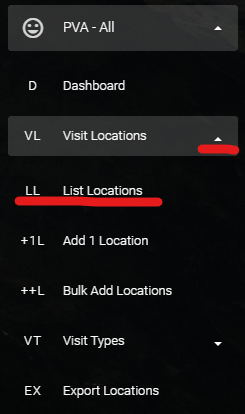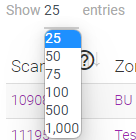The Location List in PVA is a good source of information and the entry point for editing Location information within PVA.
A Location should be identifiable and descriptive enough to determine where the Patient Visit or Discharge Room assessment is being conducted. From this page you can Edit a Location, Delete an Location, and view some high-level information about the location.
Below we will deep dive into the various features and functionality possible from the Location List page.
You can access this page from the navigation bar by expanding the “PVA – All” menu, then expand “Visit Locations” and click “List Locations”.

The PVA “Location List” is a list of all the active “Locations” that have been loaded into the Patient Visit Assessment (PVA) system.
The fields available are:
- ID – When a new Location is created within the system it is given a unique number. That is what the id refers to.
- Location Name – The name of the Location where the Assessment will be conducted
- PV Q’s – The number of Patient Visit questions that are associated with the Location
- DR Q’s – The number of Discharge Room questions that are associated with the Location
- Timestamp – The last time that an Assessment was conducted in the Location
- Actions – Click ‘Edit’ to change the change the name, modify questions, or add notes for the Location. Click ‘Delete’ to remove the Location from the list.
General Usage
Below is how you should use this page. Use the numbers from the bullets to correspond to the numbers on the image below.
- This is the unique number give to the Location when it was added to the system. This number is just used to identify the item in the system.
- The Location Name is entered by the user when they add the Location to the system. The name can be anything you want, however, it should help identify where the assessment is being conducted.
- The number of questions that are associated with the Patient Visit (PV) for the Location listed.
- The number of questions that are associated with the Discharge Room (DR) for the Location listed.
- “No Records” indicates that no Assessments have been conducted for the Location. Once an Assessment has been completed, the most recent date and time will appear in the Timestamp column.
- In the “Actions” column, clicking “Edit” will allow the user to make changes to the PV or DR questions, update the name of the Location, or add notes to appear when the Assessment is accessed.
- In the “Actions” column, clicking “Delete” will disable the Location and remove it from the list. The Location can be recovered by clicking “Show Deleted” below the “Location List” card label
- Use “Search” to quickly find a Location of interest. The search feature will narrow the results that include the word, term, or partial term entered in the search box.
- Clicking “Show Deleted” will display the Locations that have been disabled. From the deleted list a Location can be recovered.
- Clicking “Show Available” from the disabled page will return the user to the page that displays all the active and available Locations.
- From the list of disabled Locations, clicking the “Undelete” option will reactivate the Location and make it reappear in the available Locations.
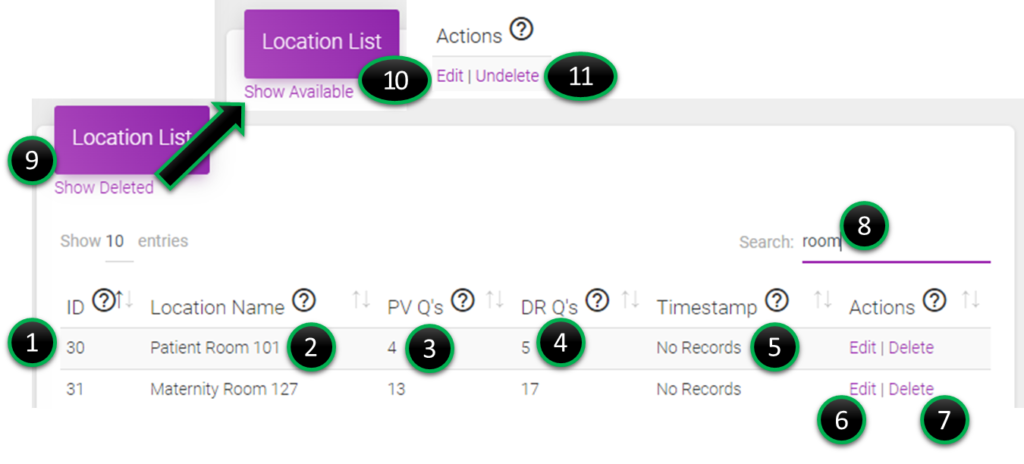
PVA Location List Tips and Tricks
- Clicking the arrows at the top of any column will sort the column:

- Hover your mouse over the question mark icon,
 , for tooltip pop-ups:
, for tooltip pop-ups:
- Use the “Show ## entries” drop down menu to show more or less entries:
- Use “Search” to find records faster: