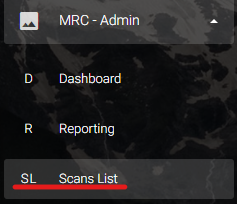
Sometimes the Tasks needed for a particular Architectural ID, or Area, change. Sometimes there is a typo.
There is a way to make changes to individual Scans after they are in the system.
NOTE: This does not change the Tasks that were already completed, only the Tasks that will be completed in the future.
Standard User accounts do not have access to edit Scans. If you do not see “Scans List”, and believe that you should, please let us know. We will work with your company contact to ensure appropriate permissions.
To Edit a Scan in MRC:

- From the navigation bar, expand the “MRC – Admin” menu, then click “Scans List”
- From the “MRC Scans List” locate the record you would like to edit.
- Using “Search” in the upper right of the table will filter any field for the query
- Once you have located the record you would like to edit, click “Edit”
- Clicking “Delete” will remove the record from active scans but can still be recovered using the “Show Deleted” at the top of the page.
- The current Task information will load in a form
- Make changes to any of the following
- Assigned To = You can assign the Scan to a User if you would like. It is optional and you will need to know the Users id in the system to add them.
- Zone = The “Zone” where the room or area of the facility is located. This reporting feature can be useful when grouping tasks and scans based on a wing of a hospital, for example.
- Architectural Number = The Architectural Number is the name of the room, or area, where the task is to take place. Some Architectural Number examples would be “OR Room 1”, “Pediatrics Bays”, or “Surgery/Trauma”.
- Task 1 – Task 25 = The item, or task, that is to be checked in the room or location. Essentially, the tasks are the checklist to be done after each scan.
- Notes = These notes will load into the Scan and appear to the user that scans the Barcode/QR Code
- Click “Update Scan” to save the changes
The next time a user scans the Barcode/QR Code for this Scan the changes that were made will load for them and attach to the completed scan