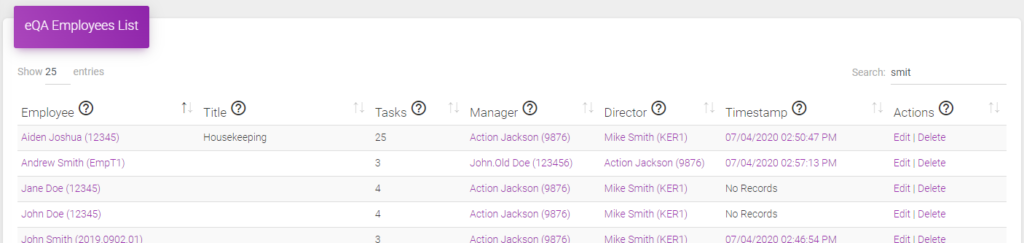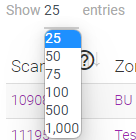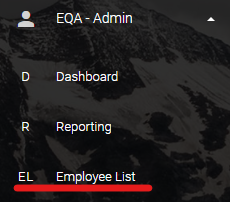
The Employee List in eQA is a good source of information and a great location for jumping deeper into eQA.
Below we will deep dive into the various features and functionality possible from the Employee List page.
You can access this page from the navigation bar by expanding the “eQA – Admin” menu, then click “Employee List”.
Standard User accounts do not have access to the Employee List. If you do not see “Employee List”, and believe that you should, please let us know. We will work with your company contact to ensure appropriate permissions.
The “eQA Employees List” is a list of all the active “Employees”, or QA’s, that have been loaded into the electronic Quality Assurance system.
The fields available are:
- Employee – The name and ID of the employee that is being QA’d.
- Title – The Standard Title of the employee being QA’d.
- Tasks – This is a count of the Checks, or tasks, that are to be done for the QA’d employee.
- Manager – An Employee can be assigned to a specific Manager, or user, shown here. Click the name, or ID, in this column to see a report for that user.
- Director – This is the name and ID of the Director that the Employees Manager reports to. Click the nanme, or ID, in this column to see a report for that user.
- Timestamp – This is the last time this QA was completed. Click the date to see the activity on that day.
- Actions – Click ‘Edit’ to change the tasks, or checks, for an item, add notes or change the assignment. Click ‘Delete’ to remove the employee from the list.
eQA Employees List Tips and Tricks
- Clicking the arrows at the top of any column will sort the column:

- Hover your mouse over the question mark icon,
 , for tooltip pop-ups:
, for tooltip pop-ups: - Use the “Show ## entries” drop down menu to show more or less entries:
- Use “Search” to find records faster: