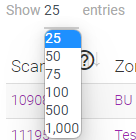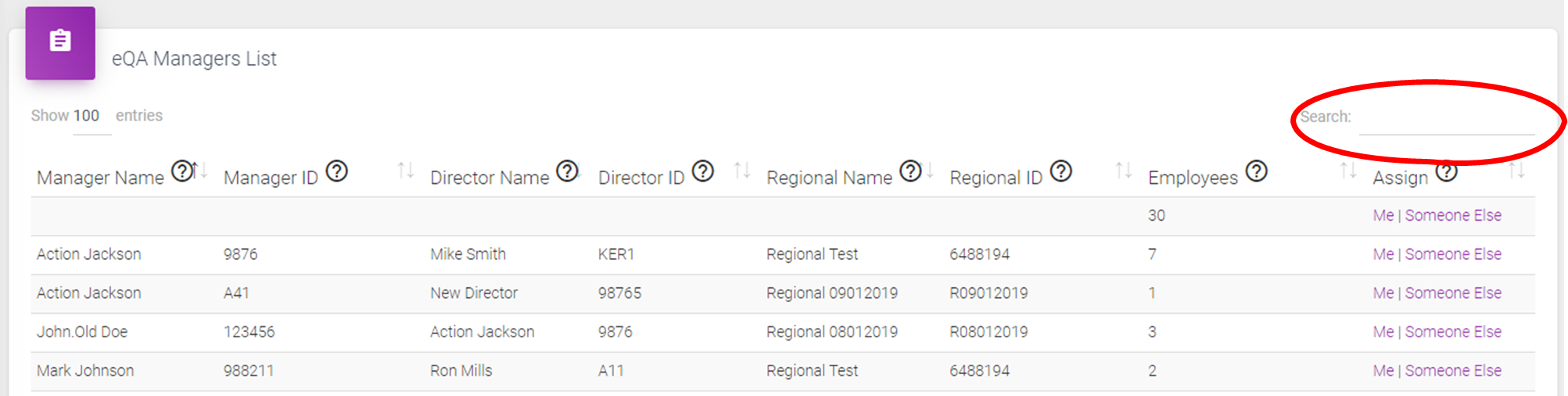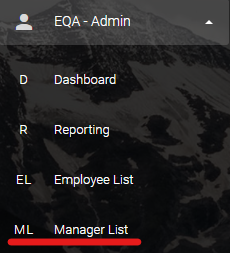
The Manager List in eQA is where you can assign employees to yourself, or another Manager.
By having an Employee assigned to a manager it streamlines the QA process by auto-filling that Managers information.
It also helps with Reporting consistency, accuracy, and tracking.
Below we will deep dive into the various features and functionality possible from the Manager List page.
You can access this page from the navigation bar by expanding the “eQA – Admin” menu, then click “Manager List”.
Standard User accounts do not have access to the Manager List. If you do not see “Manager List”, and believe that you should, please let us know. We will work with your company contact to ensure appropriate permissions.
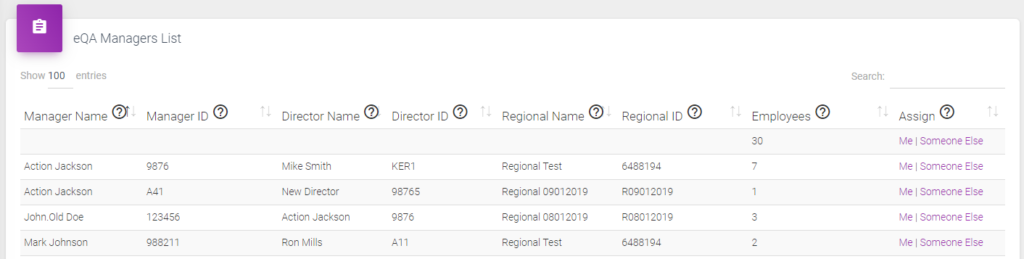
The “eQA Managers List” is a list of all the active “Managers” in the electronic Quality Assurance system.
In the example screenshot, the mostly empty row indicates that there are 30 Employees in the system without a Manager assigned.
The fields available are:
- Manager Name – The name of the manager that will be conducting QA’s.
- Manager ID – The ID of the manager that will be conducting QA’s
- Director Name – The name of the managers Director
- Director ID – The ID of the managers Director
- Regional Name – The name of the managers Regional Director
- Regional ID – The ID of the managers Regional Director
- Employees – This is a count of the employees assigned to the manager.
- Assign – Here you can immediately assign a Manager to yourself by clicking ‘Me’ or open the form to assign to ‘Someone Else’.
This is how these fields are used in the system:
- Manager Name and Manager ID – Having an Employee assigned to a Manager has several benefits:
- Auto-populates the name, ID, Director, and other fields when the Employee code is scanned
- Streamlines reporting connections, improves reporting consistency, and helps to make connections across reports.
- Populates the “Employee Reports” by showing the Employees that are assigned to the signed in Manager.
- Director Name and Director ID – Assigning the Manager to a Director has the following benefits:
- Streamlines reporting connections, improves reporting consistency, and helps to make connections across reports.
- Populates the “Manager Reports” by showing the Managers that are assigned to the signed in Director.
- Populates the “Employee Reports” by showing the Employees that are assigned to the signed in Manager.
- Enables the connections between the Manager, Director and Organization reporting.
- Regional Name and Regional ID – Assigning the Regional Director has the following benefits:
- Enables the connections across all levels of Management to the Organization reporting.
- Employees – You can use this value for the following:
- Quickly see if a Manager has the correct number of people reporting to them.
- Verify the Manager has the correct Director and Regional Director assigned.
- Quickly get to a list of Employees that need to be assigned, or reassigned.
- Assign – This quick action column allows the following:
- One-click to assign a Manager to yourself by clicking “Me”
- Enter the process to assign a Manager to someone else by clicking “Someone Else”
eQA Managers List Tips and Tricks
- Clicking the arrows at the top of any column will sort the column:

- Hover your mouse over the question mark icon,
 , for tooltip pop-ups:
, for tooltip pop-ups: - Use the “Show ## entries” drop down menu to show more or less entries:
- Use “Search” to find records faster: