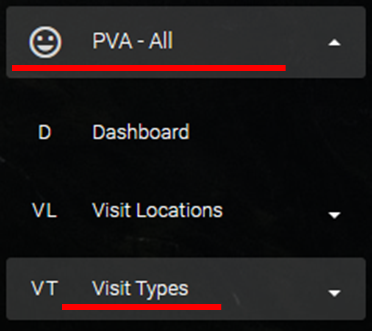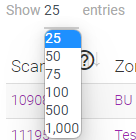The Visit Types List in PVA is where you will find the types of visits available in the system.
A Visit Type is a standard set of questions associated with a Location, or a category of visit, that the questions will be used to assess.
The Location Type can help to categorize the Locations, report on trends, and guide adjustments to staffing as patterns emerge. Examples would be “Patient Room”, “Maternity”, or “Emergency”.
Below we will deep dive into the various features and what the Visit Type would be used for.
You can access this page from the navigation bar by expanding the “PVA – All” menu, then expand “Visit Types” and click “List Types”.
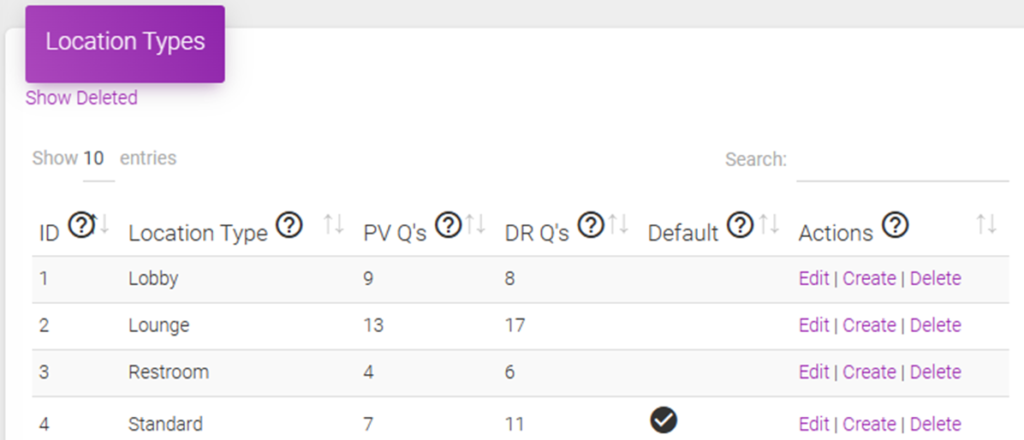
The PVA “Location Types” is a list of all the active “Types” that have been loaded into the Patient Visit Assessment (PVA) system.
The fields available are:
- ID – When a new Type is created within the system it is given a unique number. That is what the id refers to.
- Type – The name of the Type of Assessment that will be conducted
- PV Q’s – The number of Patient Visit questions that are associated with the Type
- DR Q’s – The number of Discharge Room questions that are associated with the Type
- Default – If the Type is set as the Default, used in the Bulk Add Locations process, it will have a check mark visible
- Actions – Click ‘Edit’ to change the change the type name, modify questions, or add notes for the Type. “Create” will open a new form to create a new Location, with the questions pre-filled. Click ‘Delete’ to remove the Location from the list.
General Usage
Below is how you should use this page. Use the numbers from the bullets to correspond to the numbers on the image below.
- This is the unique number give to the Type when it was added to the system. This number is just used to identify the item in the system.
- The Type Name is entered by the user when they add the Type to the system. The name can be anything you want, however, it should help identify the type of assessment to help in the Bulk Upload process.
- The number of questions that are associated with the Patient Visit (PV) for the Type listed.
- The number of questions that are associated with the Discharge Room (DR) for the Type listed.
- The default Type is noted in this column. When using the “Bulk Add Locations” process, the default noted here will fill in the questions.
- In the “Actions” column, clicking “Edit” will allow the user to make changes to the PV or DR questions, update the Type Name, or add notes to appear when the Type is used.
- In the “Actions” column, clicking “Delete” will disable the Type and remove it from the list. The Type can be recovered by clicking “Show Deleted” below the “Type List” card label
- Use “Search” to quickly find a Type. The search feature will narrow the results that include the word, term, or partial term entered in the search box.
- Clicking “Show Deleted” will display the Type that have been disabled. From the deleted list a Type can be recovered.
- Clicking “Show Available” from the disabled page will return the user to the page that displays all the active and available Types.
- From the list of disabled Types, clicking the “Undelete” option will reactivate the Type and make it reappear in the available Types.

PVA Type List Tips and Tricks
- Clicking the arrows at the top of any column will sort the column:

- Hover your mouse over the question mark icon,
 , for tooltip pop-ups:
, for tooltip pop-ups:
- Use the “Show ## entries” drop down menu to show more or less entries:
- Use “Search” to find records faster: