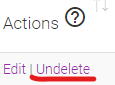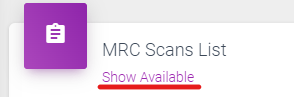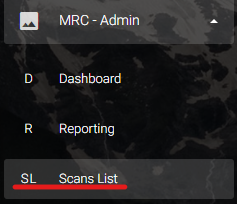
There are times that you will want to remove a Scan from rotation.
Maybe it is an area that is no longer needing the attention. Maybe it is no longer used. Maybe the Scan was accidental. There are a number of reasons to remove a Scan.
In this article we will explain how to Delete the Scan and how to Undelete it, if needed.
You can access this page from the navigation bar by expanding the “MRC – Admin” menu, then click “Scans List”.
Standard User accounts do not have access to the Scans List. If you do not see “Scans List”, and believe that you should, please let us know. We will work with your company contact to ensure appropriate permissions.
Deleting a Scan
- From the navigation bar, expand the “MRC – Admin” menu, then click “Scans List”
- From the “MRC Scans List” locate the record you would like to edit.
- Using “Search” in the upper right of the table will filter any field for the query
- Once you have located the record you would like to delete, click “Delete”
- It will no longer appear in the Scans List
- This does not eliminate the record from the database but marks it as inactive and it will no longer show in the “MRC Scans List”
- If the barcode, or QR code, is still physically in place it is possible for a user to scan the code
Undeleting a Scan
- From the navigation bar, expand the “MRC – Admin” menu, then click “Scans List”
- From the “MRC Scans List” click “Show Deleted”
- In the Deleted list, locate the record you would like to edit, or “Undelete”
- Using “Search” in the upper right of the table will filter any field for the query
- Once you have located the record you would like to recover, click ” Undelete“
- This marks the record as active and it will appear in the “MRC Scans List” again
- Click “Show Available” to navigate back to the list of active Scans